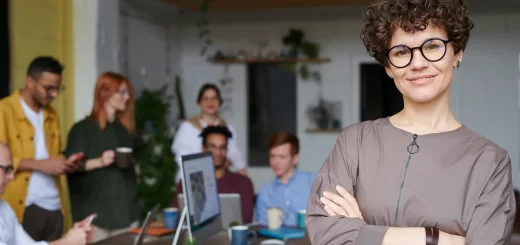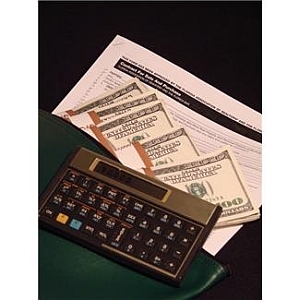Four reasons to use screen recorders in team communication
People like using simple text to send each other quick messages on Skype, Hangouts, or Slack, for example. But when it comes to team communication, plain text is not always the best option.
Describing an urgent problem with just text messaging takes more time, and you have to type in more characters to give instructions or follow up on important things with your teammates. In that case, screen capture will be a more effective way to share your knowledge and get insights from your team.
Screen recording software allows to capture moments on your desktop screen and record explainer videos such as intro guides, full featured tutorials and quick how-to tips. Whatever type of screen recorders you choose – a downloadable Win/Mac installation file or a Chrome/Firefox web-browser extension, you and your team will soon experience smoother and more meaningful communication thanks to comprehensive screen capture messages that work better than plain text chats.
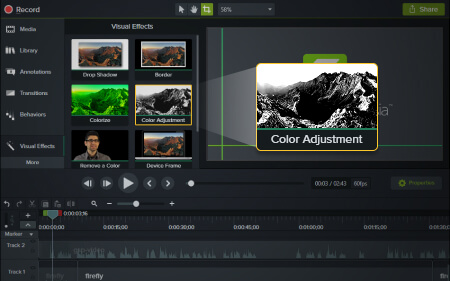
Camtasia screen recorder
source: techsmith.com
Here, I explain how screen recorders can help you manage team communication. If you don’t use this kind of software with your team, this article will show four more reasons why you should.
Screen recorder vs text chat
It is easier to use text chat to send quick group messages, but screen recording software is obviously more effective when you need to explain something complicated in a simple way.
Here are 4 reasons to use screen recording software in team communication:
First, you and your team spend less time and effort to describe an issue whatever it is.
For example, on average it takes 5 minutes and a dozen of text messages for a regular Windows user to explain an IT guy an issue with his/her PC.
Or, you can spend tens of minutes describing a customer via Skype chat why your product is the best choice, or how to best use it.
Instead, you could try Free Online Screen Recorder to capture a 3-minute video presentation about your product, or make few screenshots of the issue with your Windows PC. That way, you would be able to save your time for more important things.
Second, you can create how-to video guides and demos and use these assets to introduce your company to new employees, as part of the onboarding process.
Next, it is a best practice of customer success management to create short video explainers and tutorials of apps and software for users.
4 years ago I worked for a software product company that offered desktop CRM for businesses. In our customer support team, we used Camtasia Studio to capture 5-minute video guides about our product and created full featured online presentations. That was a good experience for me to speak with leads and users via video records, not text messages. And I could hardly imagine a better way to demonstrate our software to prospective customers if we didn’t use Camtasia screen recorder and Snagit screenshot maker.
And finally, use screen capture software to report bugs and malfunction to your internal team or an outside developer.
You can write a thousand words to describe what made you dissatisfied with a piece of software, but a single screenshot or a short video capture will do the job best both for you and the support team.
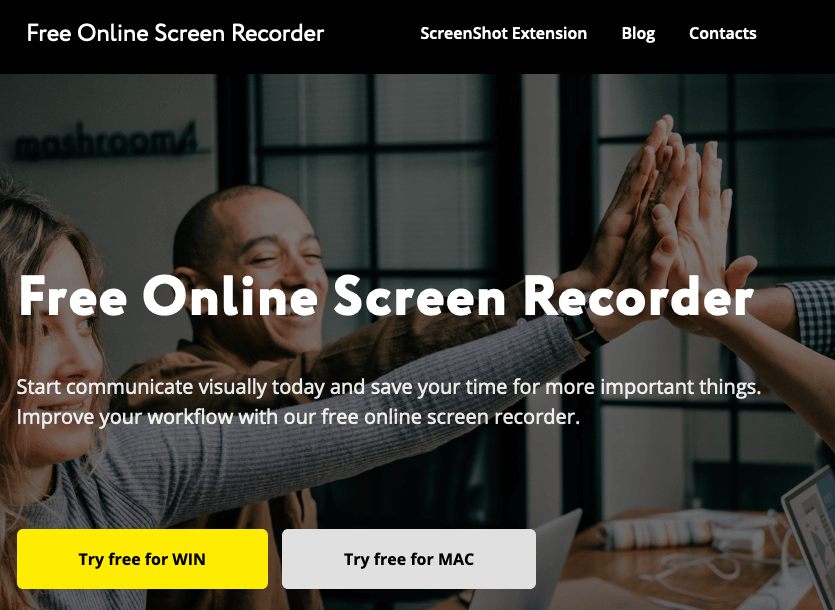
source: screencapture.com
5 + 5 screen recorders for team communication
In this article I’m not going to review screen recorders and their features one by one. I’m delegating this job to you as you, not me, are the only right person who can find the best software of your special choice. You are free to use featured software directories and categories like Video management on Capterra and Screen and video capture on G2 Crowd.
I only suggest two lists that will help you begin your research. So here they go.
#1
The top 5 desktop tools (Win/Mac/Linux) for video streaming and live presentations:
- Camtasia suite by TechSmith at techsmith.com
- Bandicam screen recording and editing software by bandicam.com
- OBS Studio for live streaming sessions and webinars (obsproject.com)
- Movavi, a full featured video editor for MacOS and Windows (movavi.com)
- Apowersoft Unlimited that offers both desktop and mobile screen recording software (apowersoft.com)
#2
The top 5 web-browser extensions (Chrome/Firefox) for online screenshot sharing and cloud storage:
- Monosnap, one of the simplest screenshot capture extensions ever created (monosnap.com)
- Free Online Screen Recorder that lets teams communicate visually with ease (screencapture.com)
- Loom that offers free unlimited cloud storage (loom.com)
- Snagit, another good project by TechSmith
- Screencastify for creating and sharing quick screenshots (screencastify.com)
When screen recorder can break team communication
#1. Screen records are useful for sharing and presenting stuff. But the key is to keep it as simple as possible. You should not spend hours playing with the software of your choice to get the view of your idea how you want it.
#2. In my team, I saw several colleagues using different screen records and this caused a problem to their communication. More tools being in use complicated the communication process. To avoid this mistake, you must agree on a single software tool to manage communication in your team.
#3. Based on your internal policies, you have to make a choice between online and desktop versions. You need to find a screen recorder that natively integrates with all other tools your team uses. For example, you are likely to prefer an online screen recorder or a web-browser extension if desktop software is not aligned with processes in your company.